To create a sprint you probably need a project and some items in the backlog.
- To create project refer https://cgenit.blogspot.com/2020/11/jira-basic-create-project.html
- To create Backlog items https://cgenit.blogspot.com/2020/11/jira-basic-create-backlog-items.html
Let's create a Sprint.
Select the project you need and go to backlog. In the initial stage this would like this where only few items in the backlog.
1. Go to you project. Select Backlog. Click "Create Sprint"
you can see brand new sprint has been created with name "TDS1 Sprint1".
- "TDS1" is the key of the project.
- "Sprint1" default name for First Sprint.
2. Set goals for the Sprint.
- Click "Elispe" in top right corner to add goals
Note: If you do not want, you can delete your Sprint option also available.
- "test goal 1" added. if you need you can edit this.
2. Add issues to Sprint.
- Click "Create Issue" to add a new Issue.
- else you can drag and drop item from backlog items in the bottom.
After drag and drop items. Here i have dragged "task 1" from backlog
3. Now you have items. Click "Start Sprint" to start the Sprint.
Here you can set values again for the
- Sprint Name
- Goal
- Duration
- Start date and end date
4. Once you start, you can see your Sprint under "Active Sprints"
 |
| Active Sprints |
5. "TSD1 Sprint1" is the active sprint and as I have added only one task with name "task 1"
When I create the project, I had the basic flow with stages
- ToDo
- In Progress
- Done
As we are still in start point, our "task 1" is in "TO DO" stage.






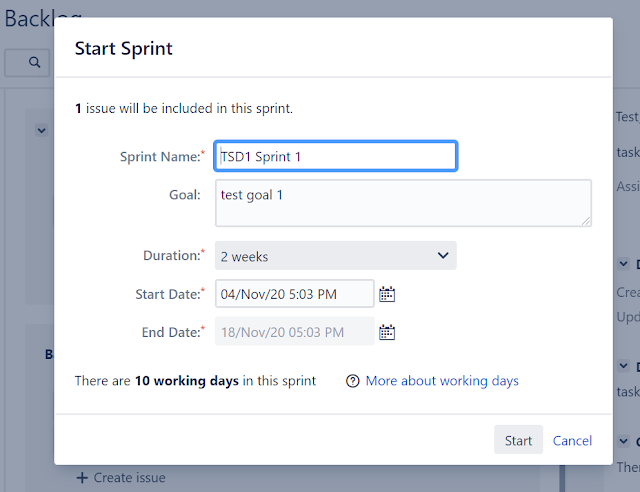
No comments:
Post a Comment