Below script will help you to find the size of the log files in your db (data file,log file etc)
you can put the name of the database replacing "yourDb"
and if you need to get all the files details of the all the databases, just omit the filter where caluse
SELECT DB_NAME(database_id) AS DatabaseName,
Name AS Logical_Name,
Physical_Name, (size*8)/1024 SizeMB
FROM sys.master_files
WHERE DB_NAME(database_id) = 'yourDb'
GO
Sunday, December 4, 2016
Friday, November 18, 2016
REST webservice - Apache CXF converts String to JSON incorrectly
I have created a simple REST webservice and it returns a String value from Response. But browser givesan error and nothing shows from tomcat side.
Error shown in font end: This is basically generic error
=======================
Error shown in font end: This is basically generic error
=======================
This page contains the following errors:
error on line 1 at column 1: Document is empty
Below is a rendering of the page up to the first error.
=============================
below is the coding for my webservice
------------------------------------------------------------------------------
@Path("/")
@WebService(name = "mailService", targetNamespace = "http://localhost/cxf-rest/example")
public interface MailService {
@GET
@Produces({ MediaType.APPLICATION_XML, MediaType.APPLICATION_JSON })
@Path("/testMail")
public Response sendTestMail(@QueryParam("env") String env);
}
--------------------------------------------------------------------
----------------------------------------------------------------------------------------
public class MailServiceImpl implements MailService {
@Override
public Response sendTestMail(String env) {
// TODO Auto-generated method stub
return Response.ok("good").build();
}
}
----------------------------------------------------------------------------------------
below is the definitions for 'beans.xml"
------------------------------------------------------------------------------------------
<jaxrs:server id="mailService" address="/mailservices">
<jaxrs:providers>
<bean class="org.codehaus.jackson.jaxrs.JacksonJsonProvider" />
</jaxrs:providers>
<jaxrs:serviceBeans>
<ref bean="mailServiceImpl" />
</jaxrs:serviceBeans>
<jaxrs:extensionMappings>
<entry key="xml" value="application/xml" />
<entry key="json" value="application/json" />
</jaxrs:extensionMappings>
</jaxrs:server>
<bean id="mailServiceImpl" class="com.rest.cxfrestservice.service.MailServiceImpl" />
-----------------------------------------------------------------------------------------------
Reason
Jaxb does not know how to convert String to Json.
you have few solutions
Solution 1:
change response type to "text/plain"
----------------------------------------------------------------------------------------
@Path("/")
@WebService(name = "mailService", targetNamespace = "http://localhost/cxf-rest/example")
public interface MailService {
@GET
@Produces("text/plain")
@Path("/testMail")
public Response sendTestMail(@QueryParam("env") String env);
}
----------------------------------------------------------------------------------------
this will solve the error. But output will be a plain text.
Solution 2 :
Use wrapper
----------------------------------------------------------------------------------------
@XmlRootElement(name = "statusMessage")
public class StatusMessage {
private String message;
public String getMessage() {
return message;
}
public void setMessage(String message) {
this.message = message;
}
}
----------------------------------------------------------------------------------------
Solution 2 :
Use wrapper
----------------------------------------------------------------------------------------
@XmlRootElement(name = "statusMessage")
public class StatusMessage {
private String message;
public String getMessage() {
return message;
}
public void setMessage(String message) {
this.message = message;
}
}
----------------------------------------------------------------------------------------
new Service Impl class
---------------------------------------------------------------------------------------
@Path("/")
@WebService(name = "mailService", targetNamespace = "http://localhost/cxf-rest/example")
public interface MailService {
@GET
@Produces({ MediaType.APPLICATION_XML, MediaType.APPLICATION_JSON })
@Path("/sendMail")
public Response sendRefreshMail(@QueryParam("env") String env);
}
---------------------------------------------------------------------------------------
@Path("/")
@WebService(name = "mailService", targetNamespace = "http://localhost/cxf-rest/example")
public interface MailService {
@GET
@Produces({ MediaType.APPLICATION_XML, MediaType.APPLICATION_JSON })
@Path("/sendMail")
public Response sendRefreshMail(@QueryParam("env") String env);
}
------------------------------------------------------------------------------------------
----------------------------------------------------------------------------------------
public class MailServiceImpl implements MailService {
public Response sendRefreshMail(String env) {
if (env == null) {
return Response.status(Response.Status.BAD_REQUEST).build();
}
StatusMessage statusMessage = new StatusMessage();
statusMessage.setMessage(mailSao.sendEmail(env));
return Response.ok(statusMessage).build();
}
}
----------------------------------------------------------------------------------------
This will return response as needed. below is xml output
<statusMessage>
<message>SUCCESS</message>
</statusMessage>
public class MailServiceImpl implements MailService {
public Response sendRefreshMail(String env) {
if (env == null) {
return Response.status(Response.Status.BAD_REQUEST).build();
}
StatusMessage statusMessage = new StatusMessage();
statusMessage.setMessage(mailSao.sendEmail(env));
return Response.ok(statusMessage).build();
}
}
----------------------------------------------------------------------------------------
This will return response as needed. below is xml output
<statusMessage>
<message>SUCCESS</message>
</statusMessage>
below link is a good one
Thursday, November 17, 2016
Loading properties from default property file location in maven project
Sometimes loading the property from file becomes a headache to java developers and it starts giving some awful errors. Specially finding the correct path for the property file.
As per maven property files will be placed inside "resources" folder and these files are copied into 'classes' folder inside "WEB-INF" (WEB-INF\classes)
below is a java code block works fines taking the given property file from default location. (default =WEB-INF\classes)
Here property file is loaded using class loader and you need Java 7 to use this logic.
With this you can easily get rid of pain came from Java 1.5
======================================================
String resourceName = "config.properties"; // could also be a constant
ClassLoader loader = Thread.currentThread().getContextClassLoader();
Properties props = new Properties();
try (InputStream resourceStream = loader
.getResourceAsStream(resourceName)) {
props.load(resourceStream);
System.out.println(props);
} catch (IOException e) {
// TODO Auto-generated catch block
e.printStackTrace();
}
=============================================================
As per maven property files will be placed inside "resources" folder and these files are copied into 'classes' folder inside "WEB-INF" (WEB-INF\classes)
below is a java code block works fines taking the given property file from default location. (default =WEB-INF\classes)
Here property file is loaded using class loader and you need Java 7 to use this logic.
With this you can easily get rid of pain came from Java 1.5
======================================================
String resourceName = "config.properties"; // could also be a constant
ClassLoader loader = Thread.currentThread().getContextClassLoader();
Properties props = new Properties();
try (InputStream resourceStream = loader
.getResourceAsStream(resourceName)) {
props.load(resourceStream);
System.out.println(props);
} catch (IOException e) {
// TODO Auto-generated catch block
e.printStackTrace();
}
=============================================================
Thursday, November 3, 2016
Steps of building the Rest webservice
I have made a blog on creating a rest application. Just thought giving some steps to follow and check the application building process.
this is based on the link
http://cgenit.blogspot.com/2015/06/creating-webservice.html
this is based on the link
http://cgenit.blogspot.com/2015/06/creating-webservice.html
1.
Create application “Rest” using maven plugin in
eclipse.
4.
Apache CXF , spring , Jaxon, JAXB
5.
Added all the maven dependencies
6.
Build the project mvn clean package , and redeploy in tomcat
server and check home page http://localhost:8080/Rest/ loading fine
7.
Change the web.xml , Initially no entries
except for
8.
You cannot just add changes to web.xml and
test. It won’t work as web.xml refers beans and etc.
9.
Change web.xml
a.
Added classed
b.
Build and deploy - not working
c.
My added “java” folder was not inside “Rest\src\main”
d.
I copied ”java” folder
e.
It was not working, cause I have named bean.xml
where it should have been beans.xml – which is referred by the web.xml
f.
Make sure names are spelled correctly. Working fine
Adding or showing javascript , HTML code block inside blogger post
I have being trying several times to add html codes, java scripts inside a blogger post.
However using BLOCKQUOTE tag it was resolved.
Sometimes this might also give some headache, but for the time it gives me some hope to just to go on with my blogging.
so before the coding you are entering just add <blockquote>
However using BLOCKQUOTE tag it was resolved.
Sometimes this might also give some headache, but for the time it gives me some hope to just to go on with my blogging.
so before the coding you are entering just add <blockquote>
Simple Angular Application to Call A Rest Webservice
Here I make an simple angular application to call a rest web service call
1. create sample rest web service. get an employee with id
http://cgenit.blogspot.com/2015/06/creating-webservice.html
2. let's create a simple web application calling this rest service
we call this rest service with
http://localhost:8080/Rest/rest/employeeservices/getemployeedetail?employeeId=1
3. We use the same "index.jsp" for this application
4. we create "hello.js" to put the angular based scripts
5. These script is called inside the "index.jsp"
the two files should be inside "webapp" folder . For this application path would be "Rest\src\main\webapp"
6. build the project with maven and deploy the Rest.war file inside the tomcat and access the application using the url http://localhost:8080/Rest/
you will simply get an output as below.
1. create sample rest web service. get an employee with id
http://cgenit.blogspot.com/2015/06/creating-webservice.html
2. let's create a simple web application calling this rest service
we call this rest service with
http://localhost:8080/Rest/rest/employeeservices/getemployeedetail?employeeId=1
3. We use the same "index.jsp" for this application
4. we create "hello.js" to put the angular based scripts
5. These script is called inside the "index.jsp"
the two files should be inside "webapp" folder . For this application path would be "Rest\src\main\webapp"
6. build the project with maven and deploy the Rest.war file inside the tomcat and access the application using the url http://localhost:8080/Rest/
you will simply get an output as below.
 |
| Rest Application code structure |
Below are the code snipets
hello.js
===========================================================
angular.module('demo', []).controller(
'Hello',
function($scope, $http) {
$http.get('http://localhost:8080/Rest/rest/employeeservices/getemployeedetail?employeeId=1').then(
function(response) {
$scope.employee = response.data;
});
});
=========================================================
index.jsp
============================================================
<!doctype html>
<html ng-app="demo">
<head>
<title>Hello AngularJS</title>
<script src="https://ajax.googleapis.com/ajax/libs/angularjs/1.4.3/angular.min.js"></script>
<script src="hello.js"></script>
</head>
<body>
<div ng-controller="Hello">
<p>The ID is = {{employee.employeeId}}</p>
<p>First name = {{employee.firstName}}</p>
<p>Last name = {{employee.lastName}}</p>
<p>Date of join = {{employee.dateOfJoining}}</p>
<p>Department = {{employee.department}}</p>
<p>Email{{employee.email}}</p>
</div>
</body>
</html
============================================================
SQL Server :Link Server Test connection fail
Issue:
I have created a link server in MS SQL server.
Connect to database with "windows Auhtentication" - Connection successful
Conneect to database server with " SQL server Auhtentication - Test connection fail
most proabably you will get an error like below
Cannot create an instance of OLE DB provider "OraOLEDB.Oracle" for linked server "YourLinkServerName". (Microsoft SQL Server, Error: 7302)
Solution :
Enable "Allow inprocess" to "OraOLEDB.Oracle"
How to do this
---------
Server Objects --> Linked Servers -->Providers --> OraOLEDB.Oracle
tick Enable "Allow inprocess"
make sure you have link server using this provider
I have created a link server in MS SQL server.
Connect to database with "windows Auhtentication" - Connection successful
Conneect to database server with " SQL server Auhtentication - Test connection fail
most proabably you will get an error like below
Cannot create an instance of OLE DB provider "OraOLEDB.Oracle" for linked server "YourLinkServerName". (Microsoft SQL Server, Error: 7302)
Solution :
Enable "Allow inprocess" to "OraOLEDB.Oracle"
How to do this
---------
Server Objects --> Linked Servers -->Providers --> OraOLEDB.Oracle
tick Enable "Allow inprocess"
make sure you have link server using this provider
Tuesday, October 25, 2016
Maven jar dependencies are displayed outside `Maven Dependencies` view
showing the all jars listed in eclipse is a real headache. let's see how to get rid of that.
3. Import project using wizard - existing maven project. You will get rid of the issue.
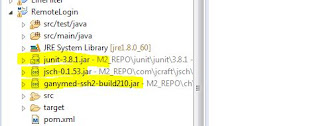 |
| jars shown outside |
- Just delete the project from the eclipse. (do not delete from disk, if you not sure about this - better to backup below delete)
- go to folder structure of the project and delete generated files. (".settings" folder, "target" folder, "classpath" file, ".project" file )
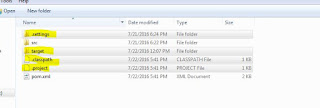 |
| delete generated folders |
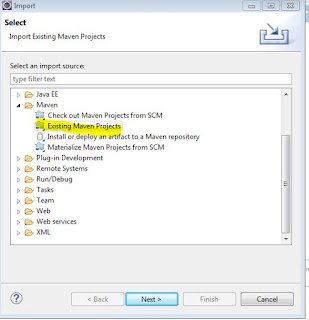 |
| import again as a existing maven project |
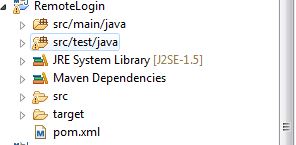 |
| issue sorted - libraries are not shown now |
Friday, October 21, 2016
Microsoft SQL server - Restore dates
It's handy stuff if you can find the refresh dates of a database. All details are inside db server and it's a matter of finding the correct query.
Below query will help to get the required information on refresh/ db restoration
Below query will help to get the required information on refresh/ db restoration
SELECT [rs].[destination_database_name], [rs].[restore_date], [bs].[backup_start_date], [bs].[backup_finish_date], [bs].[database_name] as [source_database_name], [bmf].[physical_device_name] as [backup_file_used_for_restore] FROM msdb..restorehistory rs INNER JOIN msdb..backupset bs ON [rs].[backup_set_id] = [bs].[backup_set_id] INNER JOIN msdb..backupmediafamily bmf ON [bs].[media_set_id] = [bmf].[media_set_id] ORDER BY [rs].[restore_date] DESC
Saturday, October 15, 2016
Few Good Youtube links for Understand Finacial Markets
The Causes and Effects of the 2008 Financial Crisis
https://www.youtube.com/watch?v=N9YLta5Tr2A
Economic Schools of Thought: Crash Course Economics
Friday, September 23, 2016
Copying logins from one Sql server to another SQL server 2012
when you restoring data base you may need to copy the users also. sql server gives a easy way of scripting out this process using two sps.
Steps:
For more information refer below links
https://support.microsoft.com/en-us/kb/918992
https://support.microsoft.com/en-us/kb/246133
Below are the script for two sps
-------------------------------start script----------------------------------------------------------------
- sp_help_revlogin
- sp_hexadecimal
Steps:
- create two sps. naming " sp_help_revlogin " and "sp_hexadecimal "
- script out the user details by running "sp_help_revlogin"
- exec sp_help_revlogin
- If you need to run only for specific user run sp with user name.
- exec sp_help_revlogin 'Alex'
- once you run scripts , you will get the script to be run on the other server. It's just a matter of copying it and run on the server you need to create/copy users
For more information refer below links
https://support.microsoft.com/en-us/kb/918992
https://support.microsoft.com/en-us/kb/246133
Below are the script for two sps
-------------------------------start script----------------------------------------------------------------
USE master
GO
IF OBJECT_ID ('sp_hexadecimal') IS NOT NULL
DROP PROCEDURE sp_hexadecimal
GO
CREATE PROCEDURE sp_hexadecimal
@binvalue varbinary(256),
@hexvalue varchar (514) OUTPUT
AS
DECLARE @charvalue varchar (514)
DECLARE @i int
DECLARE @length int
DECLARE @hexstring char(16)
SELECT @charvalue = '0x'
SELECT @i = 1
SELECT @length = DATALENGTH (@binvalue)
SELECT @hexstring = '0123456789ABCDEF'
WHILE (@i <= @length)
BEGIN
DECLARE @tempint int
DECLARE @firstint int
DECLARE @secondint int
SELECT @tempint = CONVERT(int, SUBSTRING(@binvalue,@i,1))
SELECT @firstint = FLOOR(@tempint/16)
SELECT @secondint = @tempint - (@firstint*16)
SELECT @charvalue = @charvalue +
SUBSTRING(@hexstring, @firstint+1, 1) +
SUBSTRING(@hexstring, @secondint+1, 1)
SELECT @i = @i + 1
END
SELECT @hexvalue = @charvalue
GO
IF OBJECT_ID ('sp_help_revlogin') IS NOT NULL
DROP PROCEDURE sp_help_revlogin
GO
CREATE PROCEDURE sp_help_revlogin @login_name sysname = NULL AS
DECLARE @name sysname
DECLARE @type varchar (1)
DECLARE @hasaccess int
DECLARE @denylogin int
DECLARE @is_disabled int
DECLARE @PWD_varbinary varbinary (256)
DECLARE @PWD_string varchar (514)
DECLARE @SID_varbinary varbinary (85)
DECLARE @SID_string varchar (514)
DECLARE @tmpstr varchar (1024)
DECLARE @is_policy_checked varchar (3)
DECLARE @is_expiration_checked varchar (3)
DECLARE @defaultdb sysname
IF (@login_name IS NULL)
DECLARE login_curs CURSOR FOR
SELECT p.sid, p.name, p.type, p.is_disabled, p.default_database_name, l.hasaccess, l.denylogin FROM
sys.server_principals p LEFT JOIN sys.syslogins l
ON ( l.name = p.name ) WHERE p.type IN ( 'S', 'G', 'U' ) AND p.name <> 'sa'
ELSE
DECLARE login_curs CURSOR FOR
SELECT p.sid, p.name, p.type, p.is_disabled, p.default_database_name, l.hasaccess, l.denylogin FROM
sys.server_principals p LEFT JOIN sys.syslogins l
ON ( l.name = p.name ) WHERE p.type IN ( 'S', 'G', 'U' ) AND p.name = @login_name
OPEN login_curs
FETCH NEXT FROM login_curs INTO @SID_varbinary, @name, @type, @is_disabled, @defaultdb, @hasaccess, @denylogin
IF (@@fetch_status = -1)
BEGIN
PRINT 'No login(s) found.'
CLOSE login_curs
DEALLOCATE login_curs
RETURN -1
END
SET @tmpstr = '/* sp_help_revlogin script '
PRINT @tmpstr
SET @tmpstr = '** Generated ' + CONVERT (varchar, GETDATE()) + ' on ' + @@SERVERNAME + ' */'
PRINT @tmpstr
PRINT ''
WHILE (@@fetch_status <> -1)
BEGIN
IF (@@fetch_status <> -2)
BEGIN
PRINT ''
SET @tmpstr = '-- Login: ' + @name
PRINT @tmpstr
IF (@type IN ( 'G', 'U'))
BEGIN -- NT authenticated account/group
SET @tmpstr = 'CREATE LOGIN ' + QUOTENAME( @name ) + ' FROM WINDOWS WITH DEFAULT_DATABASE = [' + @defaultdb + ']'
END
ELSE BEGIN -- SQL Server authentication
-- obtain password and sid
SET @PWD_varbinary = CAST( LOGINPROPERTY( @name, 'PasswordHash' ) AS varbinary (256) )
EXEC sp_hexadecimal @PWD_varbinary, @PWD_string OUT
EXEC sp_hexadecimal @SID_varbinary,@SID_string OUT
-- obtain password policy state
SELECT @is_policy_checked = CASE is_policy_checked WHEN 1 THEN 'ON' WHEN 0 THEN 'OFF' ELSE NULL END FROM sys.sql_logins WHERE name = @name
SELECT @is_expiration_checked = CASE is_expiration_checked WHEN 1 THEN 'ON' WHEN 0 THEN 'OFF' ELSE NULL END FROM sys.sql_logins WHERE name = @name
SET @tmpstr = 'CREATE LOGIN ' + QUOTENAME( @name ) + ' WITH PASSWORD = ' + @PWD_string + ' HASHED, SID = ' + @SID_string + ', DEFAULT_DATABASE = [' + @defaultdb + ']'
IF ( @is_policy_checked IS NOT NULL )
BEGIN
SET @tmpstr = @tmpstr + ', CHECK_POLICY = ' + @is_policy_checked
END
IF ( @is_expiration_checked IS NOT NULL )
BEGIN
SET @tmpstr = @tmpstr + ', CHECK_EXPIRATION = ' + @is_expiration_checked
END
END
IF (@denylogin = 1)
BEGIN -- login is denied access
SET @tmpstr = @tmpstr + '; DENY CONNECT SQL TO ' + QUOTENAME( @name )
END
ELSE IF (@hasaccess = 0)
BEGIN -- login exists but does not have access
SET @tmpstr = @tmpstr + '; REVOKE CONNECT SQL TO ' + QUOTENAME( @name )
END
IF (@is_disabled = 1)
BEGIN -- login is disabled
SET @tmpstr = @tmpstr + '; ALTER LOGIN ' + QUOTENAME( @name ) + ' DISABLE'
END
PRINT @tmpstr
END
FETCH NEXT FROM login_curs INTO @SID_varbinary, @name, @type, @is_disabled, @defaultdb, @hasaccess, @denylogin
END
CLOSE login_curs
DEALLOCATE login_curs
RETURN 0
GO-------------------end script------------------------------------------Friday, September 9, 2016
file types in sql server database
There are three main file types
- MDF
- NDF
- LDF
MDF - Primary data file
Starting point of the database.This points to other files inside database.Every database has one primary data file.
All the data in the database objects are stored inside primary data file.(tables, stored procedures, triggers, views,....etc)
NDF - secondary data files
can have only one primary file and maintain any number of secondary data files
Optional - not necessary to have.
LDF - Log files
hold the all the log information
you can use this to recover database
size of log file depends on the log level defined by the database administrator
Should have at least one log file. ( can have multiples)
So basically you should have a primary data file and log file for each database.
mentioned extensions for the each category are optional and you can have any extension name instead of (.mdf, .ndf, .ldf) , but it is recommend to follow the standard. unless you have a necessity.
System Cannot Find the path specified - Restore database from back up file
you may have got the error "System Cannot Find the path specified " when restoring database from a back up file.
reason : sql server does not create the directory structure
solution: create the directory structure. you will get rid of the error
reason : sql server does not create the directory structure
solution: create the directory structure. you will get rid of the error
Tuesday, August 9, 2016
How to start SQL server or check whether SQL server installed or not
How to install, this is what has given in Microsoft site
https://technet.microsoft.com/en-us/library/ms190699.aspx
4. click it. you will see the SQL server instance running.

https://technet.microsoft.com/en-us/library/ms190699.aspx
To start the default instance of SQL Server
- On the Start menu, point to All Programs, point to Microsoft SQL Server 2008 R2, point to Configuration Tools, and then click SQL Server Configuration Manager.
- In SQL Server Configuration Manager, in the left pane, click SQL Server Services.
- In the details pane, right-click SQL Server (MSSQLServer), and then click Start.A green arrow on the icon next to the server name and on the toolbar indicates that the server started successfully.
- Click OK to close SQL Server Configuration Manager.
To start a named instance of SQL Server
- On the Start menu, point to All Programs, point to Microsoft SQL Server 2008 R2, point to Configuration Tools, and then click SQL Server Configuration Manager.
- In SQL Server Configuration Manager, in the left pane, click SQL Server.
- In the details pane, right-click the named instance of SQL Server, and then click Start.A green arrow on the icon next to the server name and on the toolbar indicates that the server started successfully.
- Click OK to close SQL Server Configuration Manager.
To start an instance of SQL Server with startup options
- On the Start menu, point to All Programs, point to Microsoft SQL Server 2008 R2, point to Configuration Tools, and then click SQL Server Configuration Manager.
- In SQL Server Configuration Manager, in the left pane, click SQL Server.
- In the details pane, right-click the instance of SQL Server, and then click Properties.
- In the SQL Server (<instancename>) Properties dialog box, click the Advanced tab, and then click Startup Parameters.
- At the end of the original text, in the Value column, type the startup parameters you want, and then click OK. Separate parameters with a semi-colon, for example, –c;-m.
- Stop and restart SQL Server for the parameters to take effect.
To check whether SQL server installed ?
1. check SQL Server Configuration Manager. You can use the Search and type "SQL Server configuration Manager"
4. click it. you will see the SQL server instance running.

Thursday, August 4, 2016
Permission denied in accessing file system in Linux/Unix
Have you ever experienced this message "Permission denied" when trying to access a file system in Unix/linux.
I have created lower level user eg: noci and I have given full permission to read the folder structure
eg :
drwxr-xr-- 11 root root 4096 Aug 4 13:23 Folder
folder owner is root, but i have given read access to all as you can see.
But when tried to access folder it gives me " Permission denied" message.
Solution:
Give the execution permission. Without execution permission user cannot go inside folder structure.
I have created lower level user eg: noci and I have given full permission to read the folder structure
eg :
drwxr-xr-- 11 root root 4096 Aug 4 13:23 Folder
folder owner is root, but i have given read access to all as you can see.
But when tried to access folder it gives me " Permission denied" message.
Solution:
Give the execution permission. Without execution permission user cannot go inside folder structure.
Saturday, July 9, 2016
Create ping request and logging output as needed
Here i have created a small Java program to make a ping request and log the output from the ping request.
Program does below
1. make "ping" request to list of ips/hosts
2. log total output to a log file = log4j-application-20160709124113837.log
3. Host name and corresponding Average time = log4j-ping-20160709124113853.csv
I am creating log for each run. for that I am appending time as a suffix for log name.For that I have created a custom file appender "CustomFileAppender.java" and it is being used inside log4j.properties.
1. For ping , I have created java class "PingStatistics .java"
2. Inside main method I have created a list of hosts/ips. Here I have included three names. google.com,yahoo.com and bing.com
3. for each item in the list, or each host name i create the ping command to execute. eg: let's say we are going to ping google.com, then command is "ping google.com".
"public static String createCommandForPing(String ip)" method is creating the command for each host.
4. we execute the command after creating command.
the method "public static void executeCommnd(String command, String ip) ".
Here parameter "ip" is used for logging purposes.
If i explain execution...
we need to have a runtime. So we create a runtime in Java
-------------------------------------------------------
Runtime r = Runtime.getRuntime();
--------------------------------------------------------
Then we execute the command using the runtime. command will execute in seperate process and we can get the return process as below.
----------------------------------------------------------
Process p = r.exec(command);
----------------------------------------------------------
Then we can get the output of the process. we can't directly get a string. We need to get the InputStream and convert to Buffer and get line by line. First we create a "BufferedReader" from the input stream of the process.
----------------------------------------------------------
BufferedReader in = new BufferedReader(new InputStreamReader(
p.getInputStream()));
----------------------------------------------------------
Now e have the Buffer. Now we can read line by line of the output of the process. Or In other words , output of the execution of a ping command.
----------------------------------------------------------
String inputLine;
while ((inputLine = in.readLine()) != null) {
// System.out.println(inputLine);
log.info(inputLine);
pingResult += inputLine;
}
in.close();
----------------------------------------------------------
Remember to close the BufferedReader. "in.close(); "
Java code
======================================================================
package com.pingt;
import java.io.BufferedReader;
import java.io.IOException;
import java.io.InputStreamReader;
import java.util.ArrayList;
import java.util.List;
import org.apache.log4j.Logger;
public class PingStatistics {
static final Logger log = Logger.getLogger(PingStatistics.class);
final static Logger log_pingReport = Logger.getLogger("reportsLogger");
public static String createCommandForPing(String ip) {
String pingCmd = "ping " + ip;
return pingCmd;
}
/**
* ip added for logging purposes.
*
* @param command
* @param ip
*/
public static void executeCommnd(String command, String ip) {
StringBuilder pingDetails = new StringBuilder();
pingDetails.append(ip);
pingDetails.append(",");
String pingResult = "";
try {
Runtime r = Runtime.getRuntime();
Process p = r.exec(command);
BufferedReader in = new BufferedReader(new InputStreamReader(
p.getInputStream()));
String inputLine;
while ((inputLine = in.readLine()) != null) {
// System.out.println(inputLine);
log.info(inputLine);
pingResult += inputLine;
}
in.close();
System.out.println(pingResult);
String time = pingResult.substring(pingResult.indexOf("Average = "));
pingDetails.append(time);
log_pingReport.info(pingDetails);
} catch (IOException e) {
System.out.println(e);
}
}
public static String printPingDetailsHeader() {
StringBuilder header = new StringBuilder();
header.append("IP/Host Name");
header.append(",");
header.append("Average Time(ms)");
return header.toString();
}
public static void main(String[] args) {
List ipList = new ArrayList();
ipList.add("google.com");
ipList.add("yahoo.com");
ipList.add("bing.com");
log_pingReport.info(printPingDetailsHeader());
for (String ip : ipList) {
String command = createCommandForPing(ip);
executeCommnd(command,ip);
}
}
}
==================================================================
Below code for custom log Appender
==================================================================
package com.log;
import java.text.SimpleDateFormat;
import java.util.Date;
import org.apache.log4j.FileAppender;
public class CustomFileAppender extends FileAppender {
@Override
public void setFile(String fileName) {
if (fileName.indexOf("%timestamp") >= 0) {
Date d = new Date();
SimpleDateFormat format = new SimpleDateFormat("yyyyMMddHHmmssSS");
fileName = fileName.replaceAll("%timestamp", format.format(d));
}
super.setFile(fileName);
}
}
=================================================================
log4j.properties
==================================================================
# Root logger option
log4j.rootLogger=DEBUG, stdout, file
# Redirect log messages to console
log4j.appender.stdout=org.apache.log4j.ConsoleAppender
log4j.appender.stdout.Target=System.out
log4j.appender.stdout.layout=org.apache.log4j.PatternLayout
log4j.appender.stdout.layout.ConversionPattern=%m%n
# Redirect log messages to a log file, support file rolling.
log4j.appender.file=com.log.CustomFileAppender
log4j.appender.file.File=C:\\logs\\log4j-application-%timestamp.log
log4j.appender.file.layout=org.apache.log4j.PatternLayout
log4j.appender.file.layout.ConversionPattern=%m%n
log4j.category.reportsLogger=DEBUG, reportsLog
log4j.additivity.reportsLogger=false
log4j.appender.reportsLog=com.log.CustomFileAppender
log4j.appender.reportsLog.File=C:\\logs\\log4j-ping-%timestamp.csv
log4j.appender.reportsLog.layout=org.apache.log4j.PatternLayout
log4j.appender.reportsLog.layout.ConversionPattern=%m%n
===================================================================
Output for full log
=========== log4j-application-20160709124113837.log =======================
Pinging google.com [74.125.200.102] with 32 bytes of data:
Reply from 74.125.200.102: bytes=32 time=49ms TTL=46
Reply from 74.125.200.102: bytes=32 time=49ms TTL=46
Reply from 74.125.200.102: bytes=32 time=49ms TTL=46
Reply from 74.125.200.102: bytes=32 time=49ms TTL=46
Ping statistics for 74.125.200.102:
Packets: Sent = 4, Received = 4, Lost = 0 (0% loss),
Approximate round trip times in milli-seconds:
Minimum = 49ms, Maximum = 49ms, Average = 49ms
Pinging yahoo.com [98.138.253.109] with 32 bytes of data:
Reply from 98.138.253.109: bytes=32 time=253ms TTL=46
Reply from 98.138.253.109: bytes=32 time=253ms TTL=46
Reply from 98.138.253.109: bytes=32 time=259ms TTL=46
Reply from 98.138.253.109: bytes=32 time=261ms TTL=44
Ping statistics for 98.138.253.109:
Packets: Sent = 4, Received = 4, Lost = 0 (0% loss),
Approximate round trip times in milli-seconds:
Minimum = 253ms, Maximum = 261ms, Average = 256ms
Pinging bing.com [204.79.197.200] with 32 bytes of data:
Reply from 204.79.197.200: bytes=32 time=49ms TTL=118
Reply from 204.79.197.200: bytes=32 time=49ms TTL=118
Reply from 204.79.197.200: bytes=32 time=49ms TTL=118
Reply from 204.79.197.200: bytes=32 time=48ms TTL=118
Ping statistics for 204.79.197.200:
Packets: Sent = 4, Received = 4, Lost = 0 (0% loss),
Approximate round trip times in milli-seconds:
Minimum = 48ms, Maximum = 49ms, Average = 48ms
== output for host name/average log4j-ping-20160709124113853.csv ====================
IP/Host Name,Average Time(ms)
google.com,Average = 49ms
yahoo.com,Average = 256ms
bing.com,Average = 48ms
Program does below
1. make "ping" request to list of ips/hosts
2. log total output to a log file = log4j-application-20160709124113837.log
3. Host name and corresponding Average time = log4j-ping-20160709124113853.csv
I am creating log for each run. for that I am appending time as a suffix for log name.For that I have created a custom file appender "CustomFileAppender.java" and it is being used inside log4j.properties.
1. For ping , I have created java class "PingStatistics .java"
2. Inside main method I have created a list of hosts/ips. Here I have included three names. google.com,yahoo.com and bing.com
3. for each item in the list, or each host name i create the ping command to execute. eg: let's say we are going to ping google.com, then command is "ping google.com".
"public static String createCommandForPing(String ip)" method is creating the command for each host.
4. we execute the command after creating command.
the method "public static void executeCommnd(String command, String ip) ".
Here parameter "ip" is used for logging purposes.
If i explain execution...
we need to have a runtime. So we create a runtime in Java
-------------------------------------------------------
Runtime r = Runtime.getRuntime();
--------------------------------------------------------
Then we execute the command using the runtime. command will execute in seperate process and we can get the return process as below.
----------------------------------------------------------
Process p = r.exec(command);
----------------------------------------------------------
Then we can get the output of the process. we can't directly get a string. We need to get the InputStream and convert to Buffer and get line by line. First we create a "BufferedReader" from the input stream of the process.
----------------------------------------------------------
BufferedReader in = new BufferedReader(new InputStreamReader(
p.getInputStream()));
----------------------------------------------------------
Now e have the Buffer. Now we can read line by line of the output of the process. Or In other words , output of the execution of a ping command.
----------------------------------------------------------
String inputLine;
while ((inputLine = in.readLine()) != null) {
// System.out.println(inputLine);
log.info(inputLine);
pingResult += inputLine;
}
in.close();
----------------------------------------------------------
Remember to close the BufferedReader. "in.close(); "
Java code
======================================================================
package com.pingt;
import java.io.BufferedReader;
import java.io.IOException;
import java.io.InputStreamReader;
import java.util.ArrayList;
import java.util.List;
import org.apache.log4j.Logger;
public class PingStatistics {
static final Logger log = Logger.getLogger(PingStatistics.class);
final static Logger log_pingReport = Logger.getLogger("reportsLogger");
public static String createCommandForPing(String ip) {
String pingCmd = "ping " + ip;
return pingCmd;
}
/**
* ip added for logging purposes.
*
* @param command
* @param ip
*/
public static void executeCommnd(String command, String ip) {
StringBuilder pingDetails = new StringBuilder();
pingDetails.append(ip);
pingDetails.append(",");
String pingResult = "";
try {
Runtime r = Runtime.getRuntime();
Process p = r.exec(command);
BufferedReader in = new BufferedReader(new InputStreamReader(
p.getInputStream()));
String inputLine;
while ((inputLine = in.readLine()) != null) {
// System.out.println(inputLine);
log.info(inputLine);
pingResult += inputLine;
}
in.close();
System.out.println(pingResult);
String time = pingResult.substring(pingResult.indexOf("Average = "));
pingDetails.append(time);
log_pingReport.info(pingDetails);
} catch (IOException e) {
System.out.println(e);
}
}
public static String printPingDetailsHeader() {
StringBuilder header = new StringBuilder();
header.append("IP/Host Name");
header.append(",");
header.append("Average Time(ms)");
return header.toString();
}
public static void main(String[] args) {
List
ipList.add("google.com");
ipList.add("yahoo.com");
ipList.add("bing.com");
log_pingReport.info(printPingDetailsHeader());
for (String ip : ipList) {
String command = createCommandForPing(ip);
executeCommnd(command,ip);
}
}
}
==================================================================
Below code for custom log Appender
==================================================================
package com.log;
import java.text.SimpleDateFormat;
import java.util.Date;
import org.apache.log4j.FileAppender;
public class CustomFileAppender extends FileAppender {
@Override
public void setFile(String fileName) {
if (fileName.indexOf("%timestamp") >= 0) {
Date d = new Date();
SimpleDateFormat format = new SimpleDateFormat("yyyyMMddHHmmssSS");
fileName = fileName.replaceAll("%timestamp", format.format(d));
}
super.setFile(fileName);
}
}
=================================================================
log4j.properties
==================================================================
# Root logger option
log4j.rootLogger=DEBUG, stdout, file
# Redirect log messages to console
log4j.appender.stdout=org.apache.log4j.ConsoleAppender
log4j.appender.stdout.Target=System.out
log4j.appender.stdout.layout=org.apache.log4j.PatternLayout
log4j.appender.stdout.layout.ConversionPattern=%m%n
# Redirect log messages to a log file, support file rolling.
log4j.appender.file=com.log.CustomFileAppender
log4j.appender.file.File=C:\\logs\\log4j-application-%timestamp.log
log4j.appender.file.layout=org.apache.log4j.PatternLayout
log4j.appender.file.layout.ConversionPattern=%m%n
log4j.category.reportsLogger=DEBUG, reportsLog
log4j.additivity.reportsLogger=false
log4j.appender.reportsLog=com.log.CustomFileAppender
log4j.appender.reportsLog.File=C:\\logs\\log4j-ping-%timestamp.csv
log4j.appender.reportsLog.layout=org.apache.log4j.PatternLayout
log4j.appender.reportsLog.layout.ConversionPattern=%m%n
===================================================================
Output for full log
=========== log4j-application-20160709124113837.log =======================
Pinging google.com [74.125.200.102] with 32 bytes of data:
Reply from 74.125.200.102: bytes=32 time=49ms TTL=46
Reply from 74.125.200.102: bytes=32 time=49ms TTL=46
Reply from 74.125.200.102: bytes=32 time=49ms TTL=46
Reply from 74.125.200.102: bytes=32 time=49ms TTL=46
Ping statistics for 74.125.200.102:
Packets: Sent = 4, Received = 4, Lost = 0 (0% loss),
Approximate round trip times in milli-seconds:
Minimum = 49ms, Maximum = 49ms, Average = 49ms
Pinging yahoo.com [98.138.253.109] with 32 bytes of data:
Reply from 98.138.253.109: bytes=32 time=253ms TTL=46
Reply from 98.138.253.109: bytes=32 time=253ms TTL=46
Reply from 98.138.253.109: bytes=32 time=259ms TTL=46
Reply from 98.138.253.109: bytes=32 time=261ms TTL=44
Ping statistics for 98.138.253.109:
Packets: Sent = 4, Received = 4, Lost = 0 (0% loss),
Approximate round trip times in milli-seconds:
Minimum = 253ms, Maximum = 261ms, Average = 256ms
Pinging bing.com [204.79.197.200] with 32 bytes of data:
Reply from 204.79.197.200: bytes=32 time=49ms TTL=118
Reply from 204.79.197.200: bytes=32 time=49ms TTL=118
Reply from 204.79.197.200: bytes=32 time=49ms TTL=118
Reply from 204.79.197.200: bytes=32 time=48ms TTL=118
Ping statistics for 204.79.197.200:
Packets: Sent = 4, Received = 4, Lost = 0 (0% loss),
Approximate round trip times in milli-seconds:
Minimum = 48ms, Maximum = 49ms, Average = 48ms
==================================================================
== output for host name/average log4j-ping-20160709124113853.csv ====================
IP/Host Name,Average Time(ms)
google.com,Average = 49ms
yahoo.com,Average = 256ms
bing.com,Average = 48ms
====================================================================
Create ping request and logging output as needed
Here i have created a small Java program to make a ping request and log the output from the ping request.
Program does below
1. make "ping" request to list of ips/hosts
2. log total output to a log file = log4j-application-20160709124113837.log
3. Host name and corresponding Average time = log4j-ping-20160709124113853.csv
I am creating log for each run. for that I am appending time as a suffix for log name.For that I have created a custom file appender "CustomFileAppender.java" and it is being used inside log4j.properties.
1. For ping , I have created java class "PingStatistics .java"
2. Inside main method I have created a list of hosts/ips. Here I have included three names. google.com,yahoo.com and bing.com
3. for each item in the list, or each host name i create the ping command to execute. eg: let's say we are going to ping google.com, then command is "ping google.com".
"public static String createCommandForPing(String ip)" method is creating the command for each host.
4. we execute the command after creating command.
the method "public static void executeCommnd(String command, String ip) ".
Here parameter "ip" is used for logging purposes.
If i explain execution...
we need to have a runtime. So we create a runtime in Java
Runtime r = Runtime.getRuntime();
Then we execute the command using the runtime. command will execute in seperate process and we can get the return process as below.
Process p = r.exec(command);
Then we can get the output of the process. we can't directly get a string. We need to get the InputStream and convert to Buffer and get line by line. First we create a "BufferedReader" from the input stream of the process.
BufferedReader in = new BufferedReader(new InputStreamReader(
p.getInputStream()));
Now e have the Buffer. Now we can read line by line of the output of the process. Or In other words , output of the execution of a ping command.
String inputLine;
while ((inputLine = in.readLine()) != null) {
// System.out.println(inputLine);
log.info(inputLine);
pingResult += inputLine;
}
in.close();
Remember to close the BufferedReader. "in.close(); "
Java code
======================================================================
package com.pingt;
import java.io.BufferedReader;
import java.io.IOException;
import java.io.InputStreamReader;
import java.util.ArrayList;
import java.util.List;
import org.apache.log4j.Logger;
public class PingStatistics {
static final Logger log = Logger.getLogger(PingStatistics.class);
final static Logger log_pingReport = Logger.getLogger("reportsLogger");
public static String createCommandForPing(String ip) {
String pingCmd = "ping " + ip;
return pingCmd;
}
/**
* ip added for logging purposes.
*
* @param command
* @param ip
*/
public static void executeCommnd(String command, String ip) {
StringBuilder pingDetails = new StringBuilder();
pingDetails.append(ip);
pingDetails.append(",");
String pingResult = "";
try {
Runtime r = Runtime.getRuntime();
Process p = r.exec(command);
BufferedReader in = new BufferedReader(new InputStreamReader(
p.getInputStream()));
String inputLine;
while ((inputLine = in.readLine()) != null) {
// System.out.println(inputLine);
log.info(inputLine);
pingResult += inputLine;
}
in.close();
System.out.println(pingResult);
String time = pingResult.substring(pingResult.indexOf("Average = "));
pingDetails.append(time);
log_pingReport.info(pingDetails);
} catch (IOException e) {
System.out.println(e);
}
}
public static String printPingDetailsHeader() {
StringBuilder header = new StringBuilder();
header.append("IP/Host Name");
header.append(",");
header.append("Average Time(ms)");
return header.toString();
}
public static void main(String[] args) {
List ipList = new ArrayList();
ipList.add("google.com");
ipList.add("yahoo.com");
ipList.add("bing.com");
log_pingReport.info(printPingDetailsHeader());
for (String ip : ipList) {
String command = createCommandForPing(ip);
executeCommnd(command,ip);
}
}
}
==================================================================
Below code for custom log Appender
==================================================================
package com.log;
import java.text.SimpleDateFormat;
import java.util.Date;
import org.apache.log4j.FileAppender;
public class CustomFileAppender extends FileAppender {
@Override
public void setFile(String fileName) {
if (fileName.indexOf("%timestamp") >= 0) {
Date d = new Date();
SimpleDateFormat format = new SimpleDateFormat("yyyyMMddHHmmssSS");
fileName = fileName.replaceAll("%timestamp", format.format(d));
}
super.setFile(fileName);
}
}
=================================================================
log4j.properties
==================================================================
# Root logger option
log4j.rootLogger=DEBUG, stdout, file
# Redirect log messages to console
log4j.appender.stdout=org.apache.log4j.ConsoleAppender
log4j.appender.stdout.Target=System.out
log4j.appender.stdout.layout=org.apache.log4j.PatternLayout
log4j.appender.stdout.layout.ConversionPattern=%m%n
# Redirect log messages to a log file, support file rolling.
log4j.appender.file=com.log.CustomFileAppender
log4j.appender.file.File=C:\\logs\\log4j-application-%timestamp.log
log4j.appender.file.layout=org.apache.log4j.PatternLayout
log4j.appender.file.layout.ConversionPattern=%m%n
log4j.category.reportsLogger=DEBUG, reportsLog
log4j.additivity.reportsLogger=false
log4j.appender.reportsLog=com.log.CustomFileAppender
log4j.appender.reportsLog.File=C:\\logs\\log4j-ping-%timestamp.csv
log4j.appender.reportsLog.layout=org.apache.log4j.PatternLayout
log4j.appender.reportsLog.layout.ConversionPattern=%m%n
===================================================================
Output for full log
=========== log4j-application-20160709124113837.log =======================
Pinging google.com [74.125.200.102] with 32 bytes of data:
Reply from 74.125.200.102: bytes=32 time=49ms TTL=46
Reply from 74.125.200.102: bytes=32 time=49ms TTL=46
Reply from 74.125.200.102: bytes=32 time=49ms TTL=46
Reply from 74.125.200.102: bytes=32 time=49ms TTL=46
Ping statistics for 74.125.200.102:
Packets: Sent = 4, Received = 4, Lost = 0 (0% loss),
Approximate round trip times in milli-seconds:
Minimum = 49ms, Maximum = 49ms, Average = 49ms
Pinging yahoo.com [98.138.253.109] with 32 bytes of data:
Reply from 98.138.253.109: bytes=32 time=253ms TTL=46
Reply from 98.138.253.109: bytes=32 time=253ms TTL=46
Reply from 98.138.253.109: bytes=32 time=259ms TTL=46
Reply from 98.138.253.109: bytes=32 time=261ms TTL=44
Ping statistics for 98.138.253.109:
Packets: Sent = 4, Received = 4, Lost = 0 (0% loss),
Approximate round trip times in milli-seconds:
Minimum = 253ms, Maximum = 261ms, Average = 256ms
Pinging bing.com [204.79.197.200] with 32 bytes of data:
Reply from 204.79.197.200: bytes=32 time=49ms TTL=118
Reply from 204.79.197.200: bytes=32 time=49ms TTL=118
Reply from 204.79.197.200: bytes=32 time=49ms TTL=118
Reply from 204.79.197.200: bytes=32 time=48ms TTL=118
Ping statistics for 204.79.197.200:
Packets: Sent = 4, Received = 4, Lost = 0 (0% loss),
Approximate round trip times in milli-seconds:
Minimum = 48ms, Maximum = 49ms, Average = 48ms
== output for host name/average log4j-ping-20160709124113853.csv ====================
IP/Host Name,Average Time(ms)
google.com,Average = 49ms
yahoo.com,Average = 256ms
bing.com,Average = 48ms
Program does below
1. make "ping" request to list of ips/hosts
2. log total output to a log file = log4j-application-20160709124113837.log
3. Host name and corresponding Average time = log4j-ping-20160709124113853.csv
I am creating log for each run. for that I am appending time as a suffix for log name.For that I have created a custom file appender "CustomFileAppender.java" and it is being used inside log4j.properties.
1. For ping , I have created java class "PingStatistics .java"
2. Inside main method I have created a list of hosts/ips. Here I have included three names. google.com,yahoo.com and bing.com
3. for each item in the list, or each host name i create the ping command to execute. eg: let's say we are going to ping google.com, then command is "ping google.com".
"public static String createCommandForPing(String ip)" method is creating the command for each host.
4. we execute the command after creating command.
the method "public static void executeCommnd(String command, String ip) ".
Here parameter "ip" is used for logging purposes.
If i explain execution...
we need to have a runtime. So we create a runtime in Java
Runtime r = Runtime.getRuntime();
Then we execute the command using the runtime. command will execute in seperate process and we can get the return process as below.
Process p = r.exec(command);
Then we can get the output of the process. we can't directly get a string. We need to get the InputStream and convert to Buffer and get line by line. First we create a "BufferedReader" from the input stream of the process.
BufferedReader in = new BufferedReader(new InputStreamReader(
p.getInputStream()));
Now e have the Buffer. Now we can read line by line of the output of the process. Or In other words , output of the execution of a ping command.
String inputLine;
while ((inputLine = in.readLine()) != null) {
// System.out.println(inputLine);
log.info(inputLine);
pingResult += inputLine;
}
in.close();
Remember to close the BufferedReader. "in.close(); "
Java code
======================================================================
package com.pingt;
import java.io.BufferedReader;
import java.io.IOException;
import java.io.InputStreamReader;
import java.util.ArrayList;
import java.util.List;
import org.apache.log4j.Logger;
public class PingStatistics {
static final Logger log = Logger.getLogger(PingStatistics.class);
final static Logger log_pingReport = Logger.getLogger("reportsLogger");
public static String createCommandForPing(String ip) {
String pingCmd = "ping " + ip;
return pingCmd;
}
/**
* ip added for logging purposes.
*
* @param command
* @param ip
*/
public static void executeCommnd(String command, String ip) {
StringBuilder pingDetails = new StringBuilder();
pingDetails.append(ip);
pingDetails.append(",");
String pingResult = "";
try {
Runtime r = Runtime.getRuntime();
Process p = r.exec(command);
BufferedReader in = new BufferedReader(new InputStreamReader(
p.getInputStream()));
String inputLine;
while ((inputLine = in.readLine()) != null) {
// System.out.println(inputLine);
log.info(inputLine);
pingResult += inputLine;
}
in.close();
System.out.println(pingResult);
String time = pingResult.substring(pingResult.indexOf("Average = "));
pingDetails.append(time);
log_pingReport.info(pingDetails);
} catch (IOException e) {
System.out.println(e);
}
}
public static String printPingDetailsHeader() {
StringBuilder header = new StringBuilder();
header.append("IP/Host Name");
header.append(",");
header.append("Average Time(ms)");
return header.toString();
}
public static void main(String[] args) {
List
ipList.add("google.com");
ipList.add("yahoo.com");
ipList.add("bing.com");
log_pingReport.info(printPingDetailsHeader());
for (String ip : ipList) {
String command = createCommandForPing(ip);
executeCommnd(command,ip);
}
}
}
==================================================================
Below code for custom log Appender
==================================================================
package com.log;
import java.text.SimpleDateFormat;
import java.util.Date;
import org.apache.log4j.FileAppender;
public class CustomFileAppender extends FileAppender {
@Override
public void setFile(String fileName) {
if (fileName.indexOf("%timestamp") >= 0) {
Date d = new Date();
SimpleDateFormat format = new SimpleDateFormat("yyyyMMddHHmmssSS");
fileName = fileName.replaceAll("%timestamp", format.format(d));
}
super.setFile(fileName);
}
}
=================================================================
log4j.properties
==================================================================
# Root logger option
log4j.rootLogger=DEBUG, stdout, file
# Redirect log messages to console
log4j.appender.stdout=org.apache.log4j.ConsoleAppender
log4j.appender.stdout.Target=System.out
log4j.appender.stdout.layout=org.apache.log4j.PatternLayout
log4j.appender.stdout.layout.ConversionPattern=%m%n
# Redirect log messages to a log file, support file rolling.
log4j.appender.file=com.log.CustomFileAppender
log4j.appender.file.File=C:\\logs\\log4j-application-%timestamp.log
log4j.appender.file.layout=org.apache.log4j.PatternLayout
log4j.appender.file.layout.ConversionPattern=%m%n
log4j.category.reportsLogger=DEBUG, reportsLog
log4j.additivity.reportsLogger=false
log4j.appender.reportsLog=com.log.CustomFileAppender
log4j.appender.reportsLog.File=C:\\logs\\log4j-ping-%timestamp.csv
log4j.appender.reportsLog.layout=org.apache.log4j.PatternLayout
log4j.appender.reportsLog.layout.ConversionPattern=%m%n
===================================================================
Output for full log
=========== log4j-application-20160709124113837.log =======================
Pinging google.com [74.125.200.102] with 32 bytes of data:
Reply from 74.125.200.102: bytes=32 time=49ms TTL=46
Reply from 74.125.200.102: bytes=32 time=49ms TTL=46
Reply from 74.125.200.102: bytes=32 time=49ms TTL=46
Reply from 74.125.200.102: bytes=32 time=49ms TTL=46
Ping statistics for 74.125.200.102:
Packets: Sent = 4, Received = 4, Lost = 0 (0% loss),
Approximate round trip times in milli-seconds:
Minimum = 49ms, Maximum = 49ms, Average = 49ms
Pinging yahoo.com [98.138.253.109] with 32 bytes of data:
Reply from 98.138.253.109: bytes=32 time=253ms TTL=46
Reply from 98.138.253.109: bytes=32 time=253ms TTL=46
Reply from 98.138.253.109: bytes=32 time=259ms TTL=46
Reply from 98.138.253.109: bytes=32 time=261ms TTL=44
Ping statistics for 98.138.253.109:
Packets: Sent = 4, Received = 4, Lost = 0 (0% loss),
Approximate round trip times in milli-seconds:
Minimum = 253ms, Maximum = 261ms, Average = 256ms
Pinging bing.com [204.79.197.200] with 32 bytes of data:
Reply from 204.79.197.200: bytes=32 time=49ms TTL=118
Reply from 204.79.197.200: bytes=32 time=49ms TTL=118
Reply from 204.79.197.200: bytes=32 time=49ms TTL=118
Reply from 204.79.197.200: bytes=32 time=48ms TTL=118
Ping statistics for 204.79.197.200:
Packets: Sent = 4, Received = 4, Lost = 0 (0% loss),
Approximate round trip times in milli-seconds:
Minimum = 48ms, Maximum = 49ms, Average = 48ms
==================================================================
== output for host name/average log4j-ping-20160709124113853.csv ====================
IP/Host Name,Average Time(ms)
google.com,Average = 49ms
yahoo.com,Average = 256ms
bing.com,Average = 48ms
====================================================================
Friday, July 1, 2016
Creating a log for each run/Custom file appender and log different outputs details to different files
Here i explain how to create a log for each run. Basically by adding a custom appender.
next i need to log different details to different files. In simple log categories of details to different log files.
In my previous blog entry i have explained adding custom appender.
http://cgenit.blogspot.com/2016/07/writing-custom-file-appender-for-log4j_1.html
anyway I will explain again with steps
Step 1 - create java class for custom appender
Step 2 - add log4j entry for custom appender
Step 3 - add log4j entry for create another log for selected category
Step 4 - used log4j category and write details to another log file
Step 1
======================================================
import java.text.SimpleDateFormat;
import java.util.Date;
import org.apache.log4j.FileAppender;
public class CustomFileAppender extends FileAppender {
@Override
public void setFile(String fileName) {
if (fileName.indexOf("%timestamp") >= 0) {
Date d = new Date();
SimpleDateFormat format = new SimpleDateFormat("yyyyMMddHHmmssSS");
fileName = fileName.replaceAll("%timestamp", format.format(d));
}
super.setFile(fileName);
}
}
=======================================================
Step 2 and Step3 - log4j.properties
========================================================
# Root logger option
log4j.rootLogger=DEBUG, stdout, file
# Redirect log messages to console
log4j.appender.stdout=org.apache.log4j.ConsoleAppender
log4j.appender.stdout.Target=System.out
log4j.appender.stdout.layout=org.apache.log4j.PatternLayout
log4j.appender.stdout.layout.ConversionPattern=%m%n
####FullLog################
log4j.appender.file=com.research.log.CustomFileAppender
log4j.appender.file.File=D:\\Log\\FullLog-%timestamp.log
log4j.appender.file.layout=org.apache.log4j.PatternLayout
log4j.appender.file.layout.ConversionPattern=%m%n
######accountResult##############
log4j.category.accountResultLogger=DEBUG, accountResultLog
log4j.additivity.accountResultLogger=false
##
log4j.appender.accountResultLog=com.research.log.CustomFileAppender
log4j.appender.accountResultLog.File=D:\\Log\\accountResult-%timestamp.csv
log4j.appender.accountResultLog.layout=org.apache.log4j.PatternLayout
log4j.appender.accountResultLog.layout.ConversionPattern=%m%n
#####studentResultLog####
log4j.category.studentResultLogger=DEBUG, studentResultLog
log4j.additivity.studentResultLogger=false
##
log4j.appender.studentResultLog=com.research.log.CustomFileAppender
log4j.appender.studentResultLog.File=D:\\Log\\studentResult-%timestamp.csv
log4j.appender.studentResultLog.layout=org.apache.log4j.PatternLayout
log4j.appender.studentResultLog.layout.ConversionPattern=%m%n
==========================================================
Step 4
public class Logging {
final static Logger Log = Logger.getLogger(Logging.class);
final static Logger Log_accountResult = Logger.getLogger("accountResultLogger");
final static Logger Log_studentResult = Logger
.getLogger("studentResultLogger");
Log_accountResult.info("accountResult");
Log_studentResult.info("studentResult");
}
This will logging as per category in different files
next i need to log different details to different files. In simple log categories of details to different log files.
In my previous blog entry i have explained adding custom appender.
http://cgenit.blogspot.com/2016/07/writing-custom-file-appender-for-log4j_1.html
anyway I will explain again with steps
Step 1 - create java class for custom appender
Step 2 - add log4j entry for custom appender
Step 3 - add log4j entry for create another log for selected category
Step 4 - used log4j category and write details to another log file
Step 1
======================================================
import java.text.SimpleDateFormat;
import java.util.Date;
import org.apache.log4j.FileAppender;
public class CustomFileAppender extends FileAppender {
@Override
public void setFile(String fileName) {
if (fileName.indexOf("%timestamp") >= 0) {
Date d = new Date();
SimpleDateFormat format = new SimpleDateFormat("yyyyMMddHHmmssSS");
fileName = fileName.replaceAll("%timestamp", format.format(d));
}
super.setFile(fileName);
}
}
=======================================================
Step 2 and Step3 - log4j.properties
========================================================
# Root logger option
log4j.rootLogger=DEBUG, stdout, file
# Redirect log messages to console
log4j.appender.stdout=org.apache.log4j.ConsoleAppender
log4j.appender.stdout.Target=System.out
log4j.appender.stdout.layout=org.apache.log4j.PatternLayout
log4j.appender.stdout.layout.ConversionPattern=%m%n
####FullLog################
log4j.appender.file=com.research.log.CustomFileAppender
log4j.appender.file.File=D:\\Log\\FullLog-%timestamp.log
log4j.appender.file.layout=org.apache.log4j.PatternLayout
log4j.appender.file.layout.ConversionPattern=%m%n
######accountResult##############
log4j.category.accountResultLogger=DEBUG, accountResultLog
log4j.additivity.accountResultLogger=false
##
log4j.appender.accountResultLog=com.research.log.CustomFileAppender
log4j.appender.accountResultLog.File=D:\\Log\\accountResult-%timestamp.csv
log4j.appender.accountResultLog.layout=org.apache.log4j.PatternLayout
log4j.appender.accountResultLog.layout.ConversionPattern=%m%n
#####studentResultLog####
log4j.category.studentResultLogger=DEBUG, studentResultLog
log4j.additivity.studentResultLogger=false
##
log4j.appender.studentResultLog=com.research.log.CustomFileAppender
log4j.appender.studentResultLog.File=D:\\Log\\studentResult-%timestamp.csv
log4j.appender.studentResultLog.layout=org.apache.log4j.PatternLayout
log4j.appender.studentResultLog.layout.ConversionPattern=%m%n
==========================================================
Step 4
public class Logging {
final static Logger Log = Logger.getLogger(Logging.class);
final static Logger Log_accountResult = Logger.getLogger("accountResultLogger");
final static Logger Log_studentResult = Logger
.getLogger("studentResultLogger");
Log_accountResult.info("accountResult");
Log_studentResult.info("studentResult");
}
This will logging as per category in different files
Writing a custom File Appender for log4j
log4j is a powerful and very versatile tool. here is a code snippet to write a custom file Appender.
This way you can let the log4j to create a log file for each run.
This is the biggest advantage over custom appenders in log4j
Step 1
The way i desire, First we need to write a java class for making a custom appender.Let's call it "CustomFileAppender.java"
code will be as follows
================================================================
import java.text.SimpleDateFormat;
import java.util.Date;
import org.apache.log4j.FileAppender;
public class CustomFileAppender extends FileAppender {
@Override
public void setFile(String fileName) {
if (fileName.indexOf("%timestamp") >= 0) {
Date d = new Date();
SimpleDateFormat format = new SimpleDateFormat("yyyyMMddHHmmssSS");
fileName = fileName.replaceAll("%timestamp", format.format(d));
}
super.setFile(fileName);
}
}
=====================================================================
her we add the date and time in format "yyyyMMddHHmmssSS" after the end of file name. In otherwords as a suffix.
eg: then your log file name would be like "log-2016063014401283"
I believe that everybody understand the numbers
for ease of everybody, i will explain that part also
the format we use "yyyyMMddHHmmssSS" and example is "2016063014401283".
let's take part by part from left to right.
This way you can let the log4j to create a log file for each run.
This is the biggest advantage over custom appenders in log4j
Step 1
The way i desire, First we need to write a java class for making a custom appender.Let's call it "CustomFileAppender.java"
code will be as follows
================================================================
import java.text.SimpleDateFormat;
import java.util.Date;
import org.apache.log4j.FileAppender;
public class CustomFileAppender extends FileAppender {
@Override
public void setFile(String fileName) {
if (fileName.indexOf("%timestamp") >= 0) {
Date d = new Date();
SimpleDateFormat format = new SimpleDateFormat("yyyyMMddHHmmssSS");
fileName = fileName.replaceAll("%timestamp", format.format(d));
}
super.setFile(fileName);
}
}
=====================================================================
her we add the date and time in format "yyyyMMddHHmmssSS" after the end of file name. In otherwords as a suffix.
eg: then your log file name would be like "log-2016063014401283"
I believe that everybody understand the numbers
for ease of everybody, i will explain that part also
the format we use "yyyyMMddHHmmssSS" and example is "2016063014401283".
let's take part by part from left to right.
Date formatter
|
Description
|
example
|
yyyy
|
year
|
2016
|
MM
|
MM
|
06
|
dd
|
date
|
30
|
HH
|
hours
|
14
|
mm
|
minutes
|
40
|
Ss (simple)
|
Seconds in minute
|
12
|
SS (capital)
|
Milliseconds
|
83
|
for more information refer
let's come back to logging.
Step 2
adding appender to log4j property file "log4j.properties"
=============================================================
# Root logger option
log4j.rootLogger=DEBUG, stdout, file
# Redirect log messages to console
log4j.appender.stdout=org.apache.log4j.ConsoleAppender
log4j.appender.stdout.Target=System.out
log4j.appender.stdout.layout=org.apache.log4j.PatternLayout
log4j.appender.stdout.layout.ConversionPattern=%m%n
####FullLog################
log4j.appender.file=com.research.log.CustomFileAppender
log4j.appender.file.File=D:\\Log\\mergeOperation-%timestamp.log
log4j.appender.file.layout=org.apache.log4j.PatternLayout
log4j.appender.file.layout.ConversionPattern=%m%n
==========================================================
explanation
you can see that "log4j.rootLogger" has "file" in line number 1
# Root logger option
log4j.rootLogger=DEBUG, stdout, file
next line describe, how we handle the standard output when running program. eg: when you run the program in console. you can print the output as needed modifying this.This is not what we are looking for.
Creating appender for the log file, what we log actually.That is explained in the below set.
# Redirect log messages to console
log4j.appender.stdout=org.apache.log4j.ConsoleAppender
log4j.appender.stdout.Target=System.out
log4j.appender.stdout.layout=org.apache.log4j.PatternLayout
log4j.appender.stdout.layout.ConversionPattern=%m%n
here is how we add the custom appender.
log4j.appender.file=com.research.log.CustomFileAppender
log4j.appender.file.File=D:\\Log\\newLog-%timestamp.log
log4j.appender.file.layout=org.apache.log4j.PatternLayout
log4j.appender.file.layout.ConversionPattern=%m%n
we have created file option using "CustomFileAppender.java " class. Give the name with the package except ".java"
log4j.appender.file=com.research.log.CustomFileAppender
Then we create the name of the log file in the specific destination we need.We are creating log file inside folder name "Log" in drive "D". name of the log file is "newLog.log". But as we need to ad an appender , the time as a suffix to the log name with hyphen, we give new name as "newLog-%timestamp.log"
It will be like this
log4j.appender.file.File=D:\\Log\\newLog-%timestamp.log
next two lines describe the pattern. first you give the patter class (log4j.appender.file.layou) for the patter and after that you can decide the pattern of the log with "log4j.appender.file.layout.ConversionPattern" property.
log4j.appender.file.layout=org.apache.log4j.PatternLayout
log4j.appender.file.layout.ConversionPattern=%m%n
Subscribe to:
Comments (Atom)





